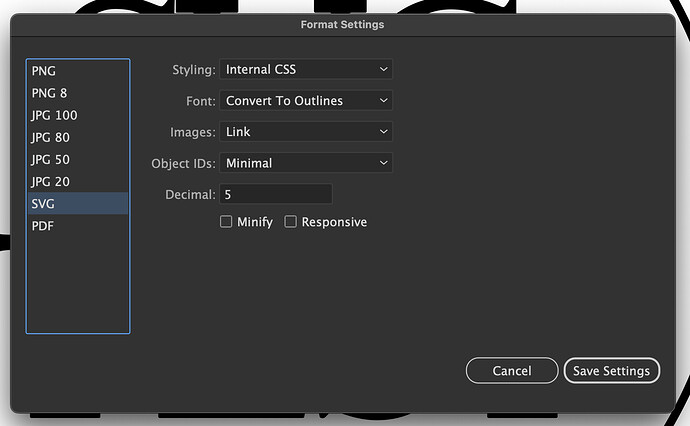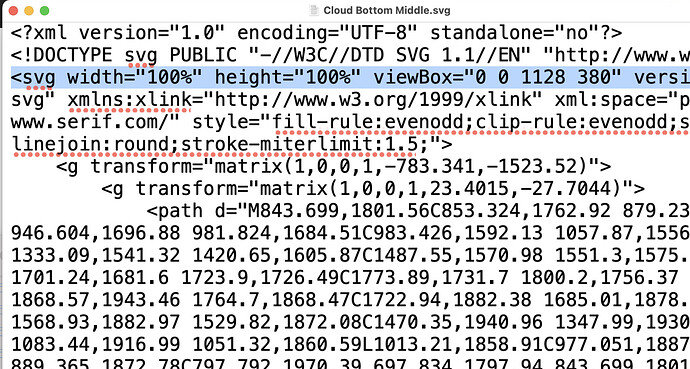This would be the code i get from graphic one:
<svg version="1.1" id="Ebene_1" xmlns="http://www.w3.org/2000/svg" xmlns:xlink="http://www.w3.org/1999/xlink" x="0px" y="0px"
viewBox="0 0 419.53 297.64" style="enable-background:new 0 0 419.53 297.64;" xml:space="preserve">
<style type="text/css">
.st0{fill:#009FE3;}
.st1{fill:#DEDC00;}
.st2{fill:#008D36;}
.st3{fill:#BE1622;}
.st4{fill:#F39200;}
</style>
<polygon class="st0" points="117.07,120.08 54.04,121.67 21.15,67.89 51.28,12.5 114.31,10.91 147.2,64.69 "/>
<circle class="st1" cx="207.28" cy="157.8" r="22.85"/>
<circle class="st2" cx="238.09" cy="134.96" r="22.85"/>
<circle class="st1" cx="247.75" cy="182.74" r="22.85"/>
<polygon class="st3" points="342.92,103.1 324.19,81.99 296.18,85.46 310.47,61.12 298.52,35.55 326.08,41.62 346.71,22.35
349.45,50.44 374.15,64.1 348.28,75.39 "/>
<polygon class="st4" points="67.2,218.57 85.61,250.44 104.01,282.32 67.2,282.32 30.4,282.32 48.8,250.44 "/>
</svg>
This would be the code i get from the second graphic:
<svg version="1.1" id="Ebene_1" xmlns="http://www.w3.org/2000/svg" xmlns:xlink="http://www.w3.org/1999/xlink" x="0px" y="0px"
viewBox="0 0 419.53 297.64" style="enable-background:new 0 0 419.53 297.64;" xml:space="preserve">
<style type="text/css">
.st0{fill:#E6007E;}
.st1{fill:#1D1D1B;}
</style>
<rect x="224.12" y="77.26" class="st0" width="98.17" height="63.97"/>
<polygon class="st1" points="170.34,251.67 97.03,241.3 69.35,172.63 114.98,114.33 188.29,124.7 215.97,193.37 "/>
</svg>
In both graphics you find “.st0” and “.st1”.
To use them on the same site, would cause problems, so you have to rename one of the files to unique id’s.
So “.st0” could be renamed into “.st01”, or whatever.
Up to now, I do that by hand.
Now I#m looking for a different possibility, 'cause it is taking me years on complex graphics.