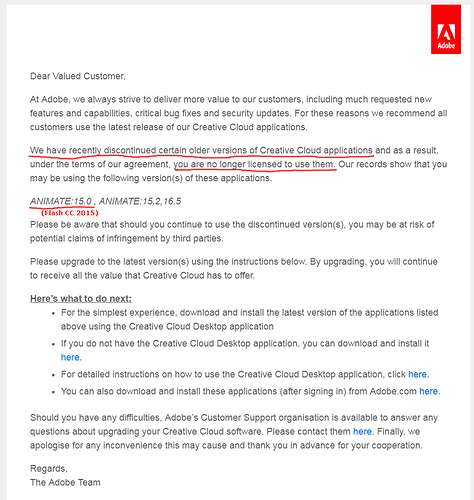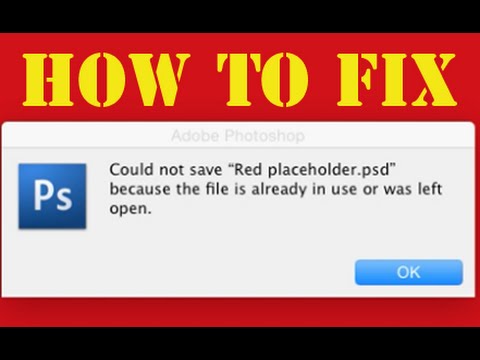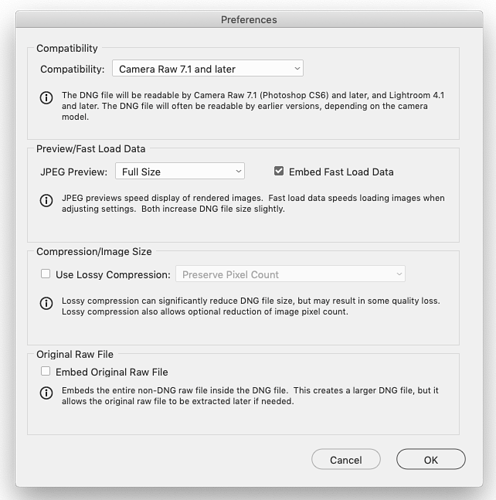I don’t don’t know, since I only discovered this by chance and there may be some difference in the format compared to the RX100. I only installed Mojave a few days ago.
When I tried the Sony files alone that didn’t work, but I could see the DNG files were OK. I just happened to have a previously converted DNG file in the folder that appeared first in the lineup, so I deselected them all, then selected the DNG file, which enabled the import button. From there I selected them all and was able to import the Sony Raw as normal alongside the DNG.
It’s been a bit of a juggling act for a quite a while now importing Raw files in legacy versions of Lightroom with the various Mac OS updates, so I have become quite adept at finding workarounds. The one consistency has always been that it is easier with files that have already been converted to DNG.
You can use the free DNG converter app, then rename them in Bridge or some other app in the desired location and simply add them in Lightroom at import if all else fails. These settings below should work for compatibility and you could even embed the original, though the file sizes could become huge.
It might be worth trying again with a DNG file named as something like 0.dng that appears first in the line up then try like I did. Sooner or later these tricks will stop working and it will either be a case of going for CC or finding an alternative, such as Capture One.
In a few months time I may get a new Mac Mini, then keep this Mac Pro on Mojave as a backup that can also run legacy software. As long as it keeps going that should be viable for another 3-4 years and by that stage there should be other options.
Realistically though, I only have a couple old apps like CS6 that are likely to break under 10.15, assuming this computer can be upgraded, so there is a limit to how much compromise should be made simply to accommodate one or two old apps if reasonable modern alternatives are available.
I am also mulling over what to do with the old 2007 iMac that will only run El Capitan. It spends most of the time in a cupboard as an emergency backup and pulled out once every few months, just to install updated versions of a few keys apps, but support for El Capitan is likely to disappear in a few months when 10.15 is released.