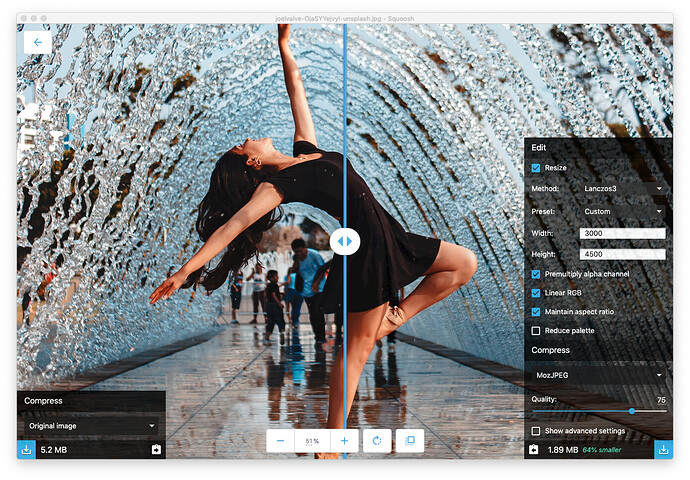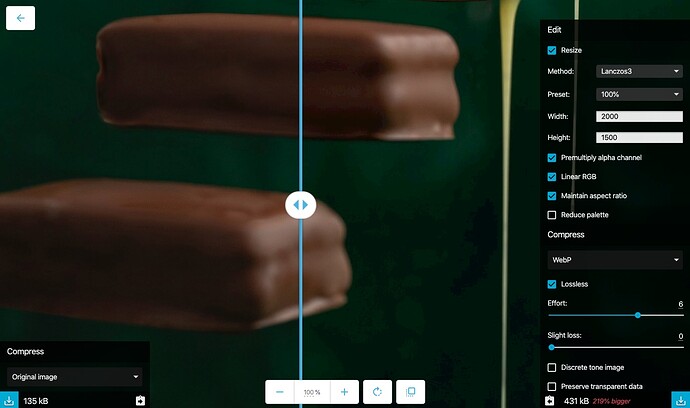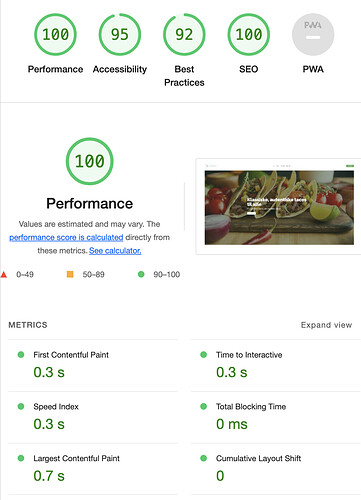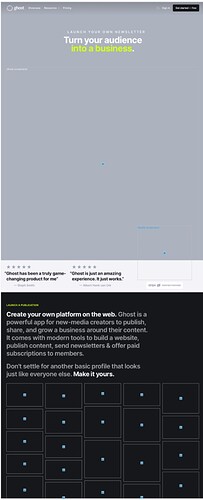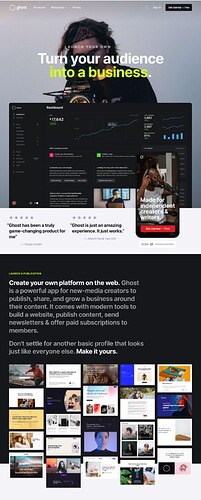Using Squoosh, I optimised 6 large 2000px wide jpg images using Squoosh used on this page - Webdeersign Project28 for Source
To my surprise with these 6 big images, the page still gets a 100% PageSpeed for Desktop, and putting aside that that is impressive for a full page Splider based Poster2 page, it reinforces what I was saying about PageSpeeds emphasis on reporting and factoring image type. So if you are not getting 100% PageSpeed, and you have well optimised images, it is most likely something else affecting your score.
The PageSpeed reports on the page above, the “opportunity” to “Serve images in next-gen formats”
This advice should include the phrase “well optimised” next gen formats and include a backup of old gen formats that will guarantee all users will be able to see them.
Also, Google’s image compression examples are missleading, and using Googles own Squoosh achieves different results to what PageSpeed presents as the saving you would make if you use “next-gen formats”.
The figures that PageSpeed show for the potential image sizes appear to be using a high level of webP compression that you may not be happy with. If you just convert a jpg to a webP image you can end up with a bigger file.
E.g. if you select “optimise” an already optimised jpg into a lossless webP, then the webP image will significantly bigger than jpg version. Also some PNG’s with complex shapes with transparent BGs, increase in size when converted to webP.
Image below shows an already optimised jpg increased in size by 219% by converting to a lossless webP image.
I have learnt that time spent varying Squoosh’s Quality slider, is time is well spent to reduce jpg, png and also webP images, and that using a drag and drop one size fits all optimiser app, is just being lazy.